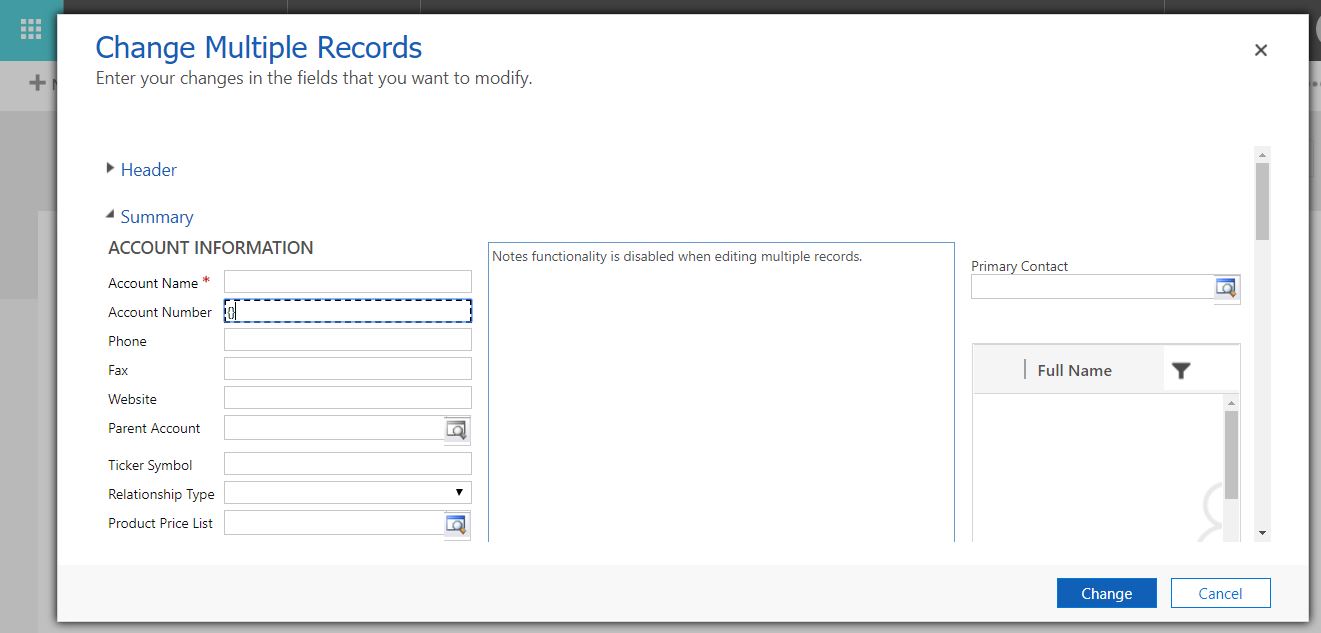When a new record is created, then the auto-number is automatically generated (provided that you have configured auto-number for the entity). For existing record, the process of generating auto-number is slightly different.
Scenario: We need to generate auto-number for “Account Number” field for existing account records.
Below are the steps to generate Auto-Number for existing account records (field: account number):
Step 1: Note the value in the place-holder field (which is part of auto-number configuration record). Here the value is: “{}” (autonumber would be generated only when the value in placeholder field matches the value in account-number field)
Step 2: Run Advanced Find and select the account records for which Auto-Number needs to be generated:
Step 3: Click Edit
Step 4: This will open up the Account form (in multi-edit mode). Now enter the placeholder value “{}” in the Account-Number field and click “Change”. (as shown in screenshot below)
The Zap Auto-Number plugin will automatically fire and generate an auto-number for account-number field since the placeholder value matches.
If you need to generate an auto-number for multiple records (>250) then one approach is to use “ExportToExcel” feature and export all records having only the field (eg Account-Number) on which auto-number needs to be generated…update the field with placeholder value (eg {}) and re-import it back to CRM. The Auto-Number would automatically get generated for all the records which were updated with placeholder value.