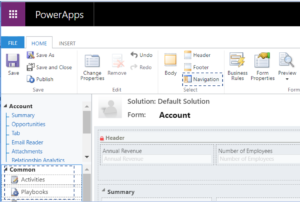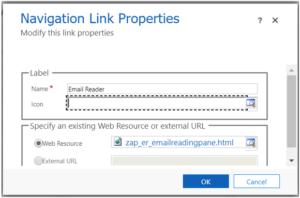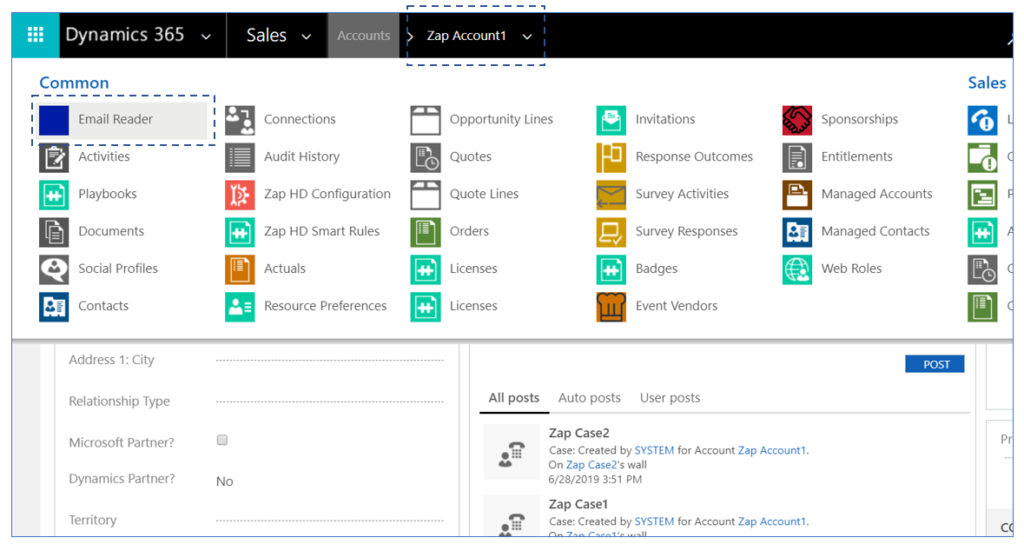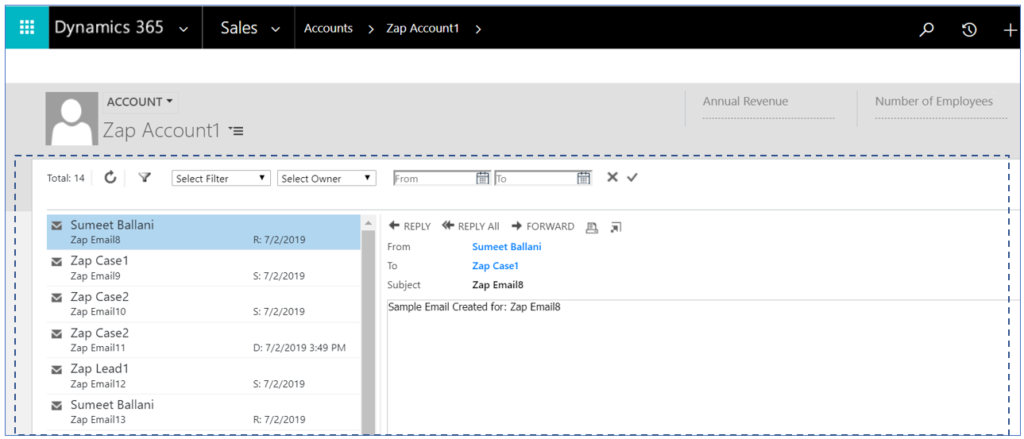“Email Reader” Web Resource can be embedded in Form: Inline OR Form: Related Section. To add “Email Reader” Web Resource in Form Inline, refer KB article: Link
For adding “Email Reader” Web Resource in Form – Related Section, follow below instructions:
Lets consider an example of adding “Email Reader” Web Resource to Related section of Account form:
Open “Account” form in edit mode.
In top ribbion, click “Navigation” and then in left pane navigation, select an area where the “Email Reader” link needs to be inserted.
Open “Insert” tab, then Click “Navigation Link” button in top ribbion
Now fill the form with below values:
Name: Emails (or any user-friendly name)
Icon:
Web Resource: Search for zap_er_email and select “zap_er_emailreadingpane.html”
Now Save and Publish the form.
Email Reader link will now be visible in the Related Section of Account record:
“Email Reader” as shown in Related Section:
Point to Note: Every “Email Reader” Web Resource needs to tie back to “Data Source Configuration” Record. When adding “Email Reader” Web Resource to form inline… we can specify the “Configuration ID” in form parameters section. However when adding “Email Reader” Web Resource to related section… we can’t specify the “Configuration ID”… here the “Data Source Configuration” Record which has “Default” field set is taken (in scenario where more than one Data Source Configuration record has been created for an entity)