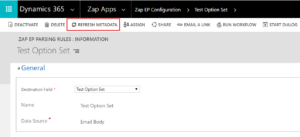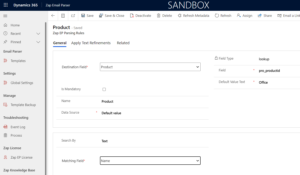Zap Email Parser supports below field data-types:
- Single line text
- Multi-line text
- 2-Option Set
- Option-Set
- Date-Time
- Owner Lookup
- Currency
- Floating-Point
- Whole Number
- Decimal
- Currency
- Lookups
Below are few points to note:
Option-Set: Here the extracted text is matched against the option-set values. You can also use partial names.
For example, text “trade” would be automatically matched against option set value “Trade show”. Programatically we first try to do an exact match… if not found then we do partial match.
Please note that we store the values of option-set within the parsing rule. If any value of option-set is changed…then you will need to manually refresh the option-set meta-data information stored in parsing rule. This can be done by clicking “Refresh MetaData” button within the parsing rule form.
2-option set: extracted text is match against these values: yes/no, true/false, 1/0
Owner lookup: This could be a user or team.
The extracted text is matched first against user “email address” or “full name”. If no match found then matched against team name.
You can also use partial name. For example, text “Sam” would be automatically matched against user “Sam Cary”.
Date-Time: For date-time data-type, mark the checkbox “Format Date” under section: Apply Text Refinements. Then select the date-time format that closely matches the extracted text.
You can also set default date values. (Select Data Source: Default Value)
For static date, directly enter the date in field “Default Value” and then select the date data-type (using “Apply Text Refinements” section)
For dynamic date values… you can enter below values in field “Default Value Text”
0 means current date
1 means current date + 1
2 means current date + 2
And then select the date data-type (using “Apply Text Refinements” section)
Currency: For currency data-type, mark the checkbox “Format Currency” under section: Apply Text Refinements. This feature strips out currency symbol from extracted text.
Look-Up: For Look-up data-type, the record can be searched by any text field or record GUID. In below example (as shown in screenshot)… we are searching “VALUE” against “Product” lookup’s Name field. This “VALUE” can be either the extracted text or default value.