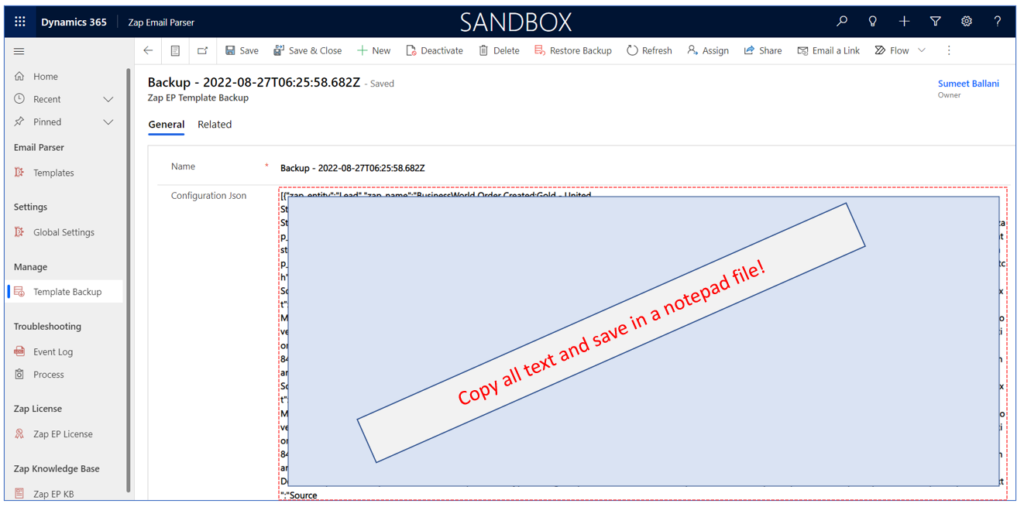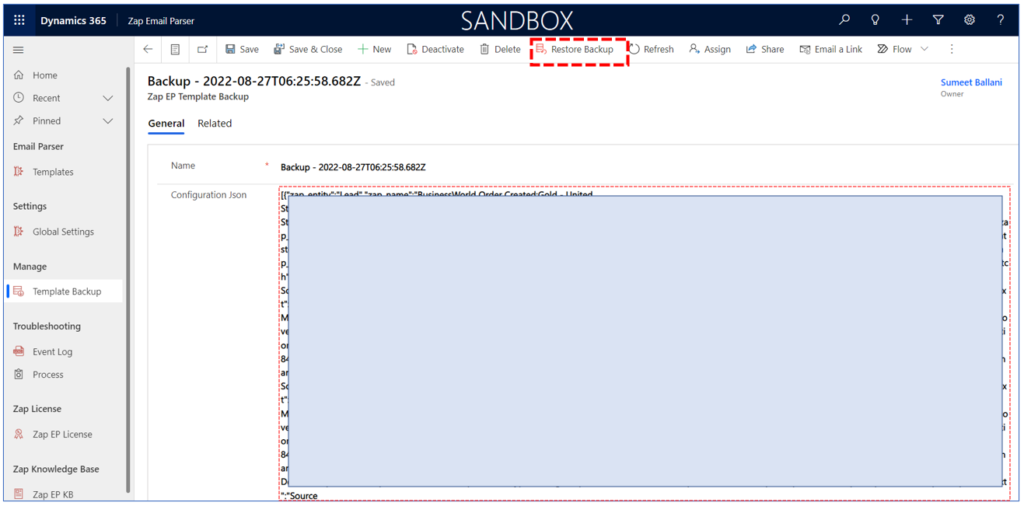Now you can backup and restore templates (and parsing rules) from one environment to another (or same-one).
Below are the steps to create a Backup:
Browse to Zap EP Templates. Select all the templates that need to be backed up and click button “Create Backup”. Based on number of templates that need to be backed up…it may take a few minutes and the screen may get freezed.
This will create records in “Zap EP Template Backup” table. Each created record can have backup of maximum 40 templates. If you select more than 40 templates then automatically the process will create multiple backup records.
Below are the steps to copy this backup from one environment to another.
When creating backup of template & parsing rules… we create a JSON value which is stored in “Zap EP Template Backup” record.
Now this needs to be moved to the other environment. There are 2 approaches:
Approach 1: Using Dynamics 365 Export-Import functionality:
Export theses records in excel file and then import them back to other environment’s “Zap EP Template Backup” table.
Approach 2: Copy pasting the JSON text to another environment:
In existing environment…open the newly created “Zap EP Template Backup” record.
Copy the text from field “Configuration JSON” … now paste in a notepad and save the file.
Now open the other Dynamics 365 environment in which you intend to restore the templates.
Browse to “Zap EP Template Backup” table…create a new record and copy the JSON text from notepad to field “Configuration JSON”.
Below are the steps required to restore the backup in another environment:
Browse to Zap EP Templates Backup. Open the record and click “Restore Backup” button:
This will create the templates. Kindly note that based on number of templates that need to be restored…this may take few minutes and the screen may get freezed.
Points to note regarding Backup and Restore process:
- Backup of template also includes the parsing rules.
- You can include multiple templates when taking backup. A backup record can have maximum of up to 40 templates.
- On clicking “Create Backup” or “Restore Backup”…the screen may get freezed for few minutes.