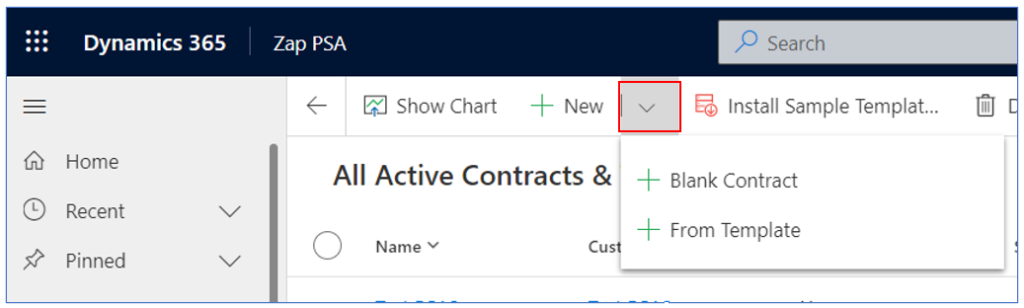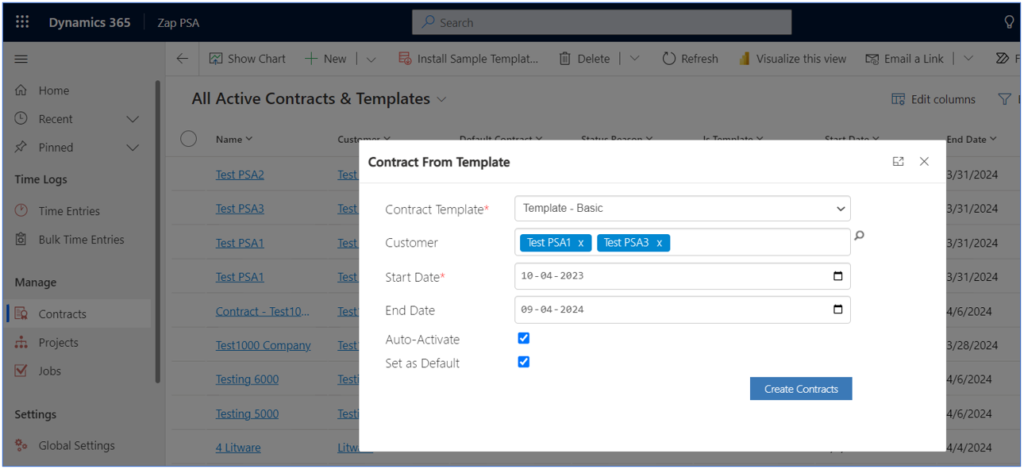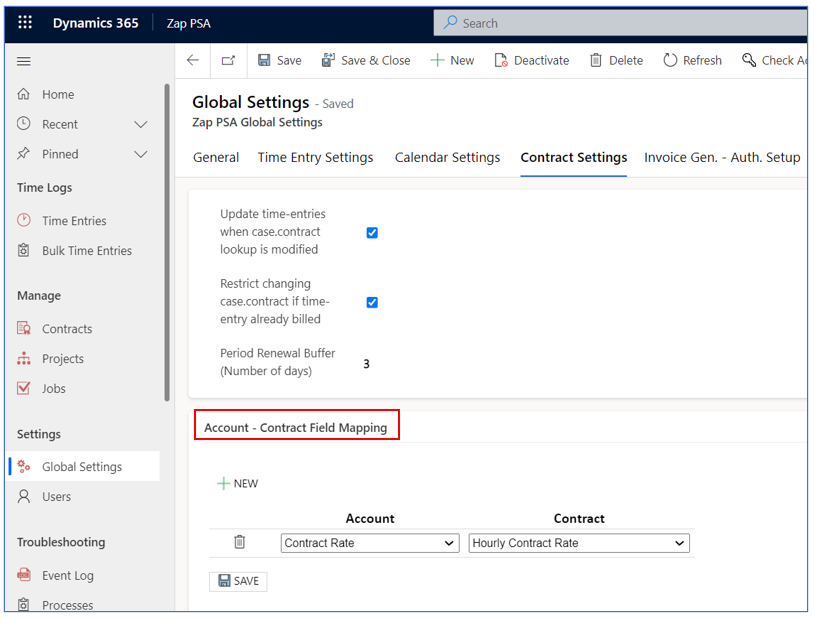Presently (Apr 2023), we use contract only for auto-calculation of extended price. However in future when full contract management module is out…we will provide support for managing post-paid/ pre-paid support contracts + recurring subscriptions + billing & invoicing.
You can save time and efforts by creating contracts in bulk using “contract template” functionality. Below are the steps:
Step 1: Browse to Contracts and click drop-down next to “New” button. This will display below options:
1. Blank Contract 2. From Template
Step 2: Select “From Template”. This will open a pop-up form.
Below are the fields that would show up:
Contract Template: Select the needed template. For now can select basic template. ( Please note that you can click “Install Sample Data” from “Contracts” grid to automatically create the sample templates.)
Customer: You can select multiple customers.
Start Date: This is the contract start date.
End Date Type: This could be number of periods, end date or no end date. (the concept of periods will make more sense when the full contract management module is out).
Auto-Activate: A contract is active only when it is published. If Auto-Activate is checked then contract status will be set to published.
Set as Default: If a contract has been set as default then it will get automatically selected in the Case or activity forms…there by reducing the number of clicks.
Now click “Create Contracts” button.
This will automatically create the contracts! Once the contracts have been created… an inline message will be shown regarding how many contracts got created successfully. If you are creating just a single contract then it will automatically open-up on creation.
Points to note:
1. We can edit most fields of the published contracts too. So if you have a different contract rate for certain customers then you could edit those contracts once created.
2. We can also pass values for certain fields from account to contract when creating from template.
Let’s how we can pass on the contract rate (which we are setting in custom field in account form) from account record to contract record.
Browse to Global Settings and open tab “Contract Settings”: Create the Account-Contract field mappings and click “Save” button.