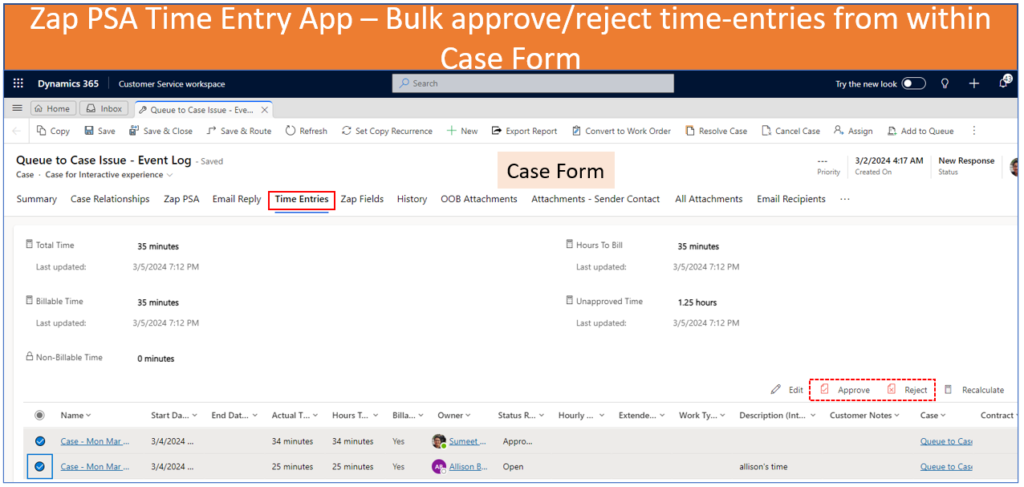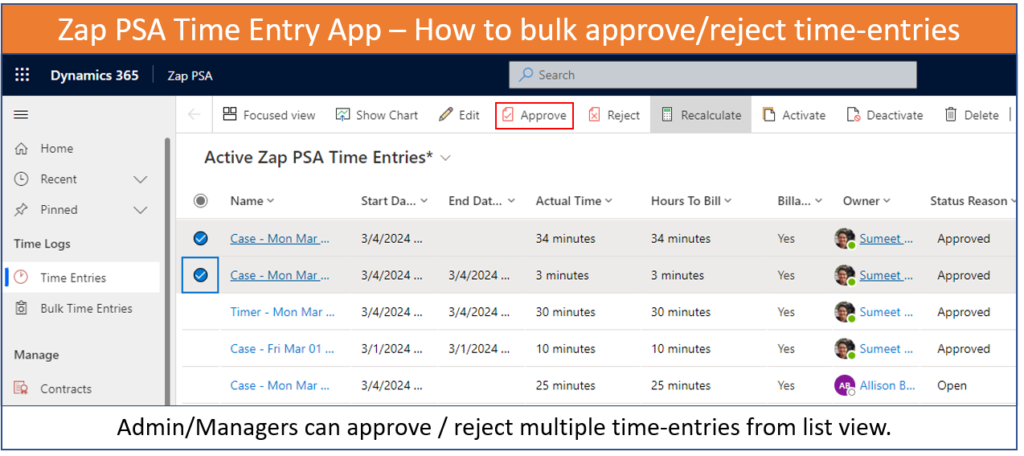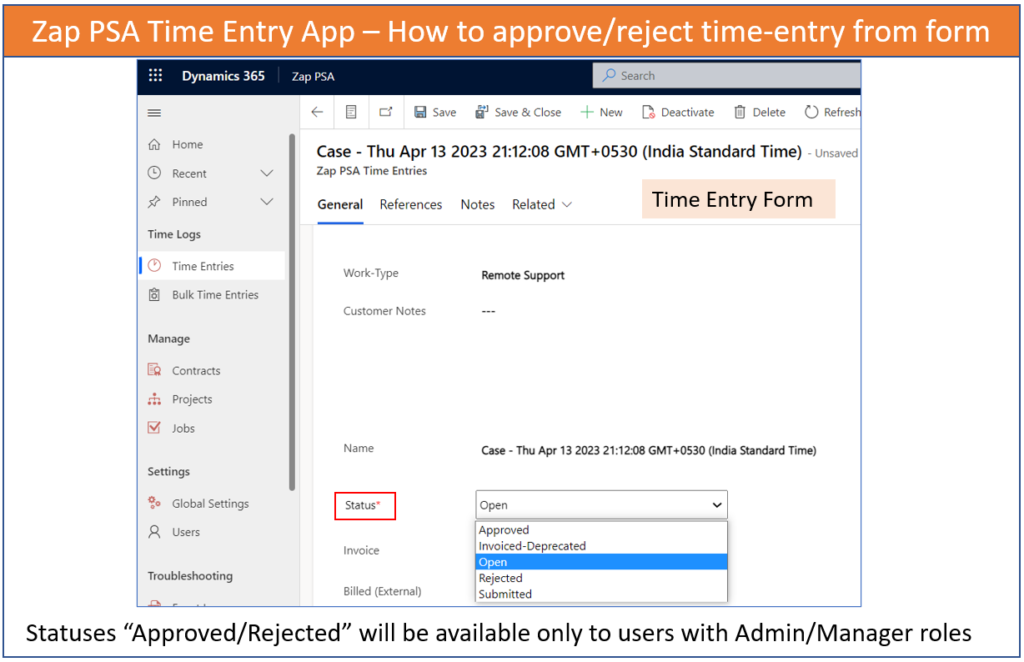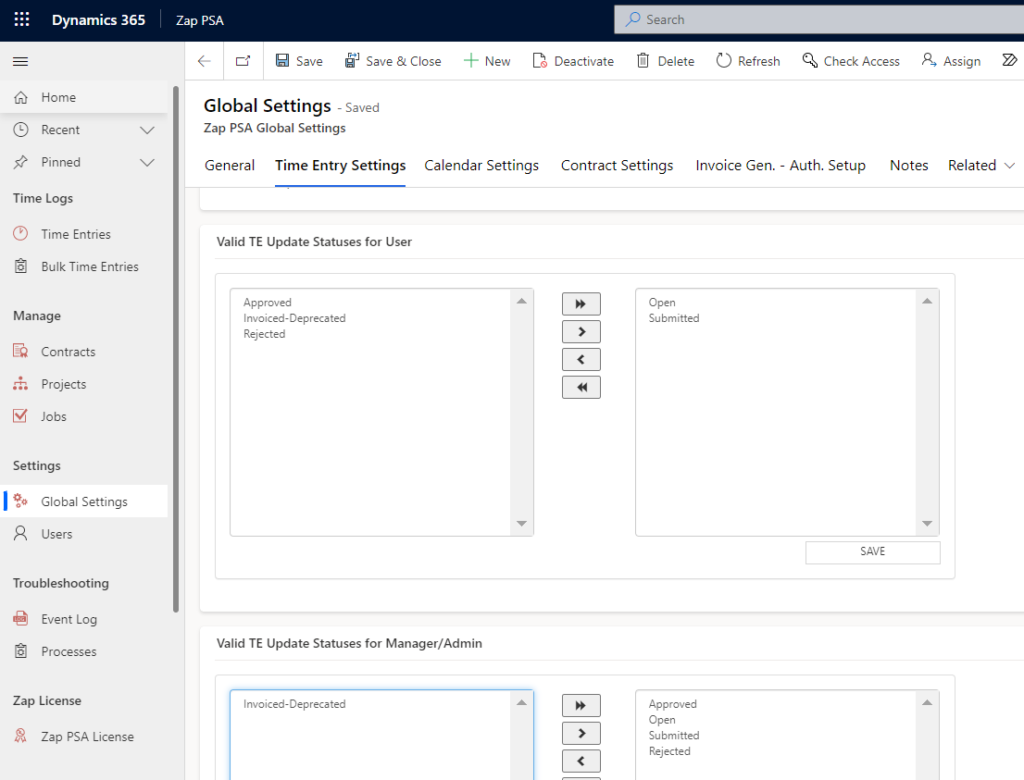Points to Note:
- Case and Contract have multiple Roll-up fields which provides the totals of all time-entries. These roll-up fields only consider time-entries which have status as “Approved”.
- Users with roles: “Zap PSA Admin” or “Zap PSA Manager” can bulk approve / reject time-entries!
Below are the different areas from where the time-entries can be approved / rejected:
1. Case – Time Entries Tab:
The Time-Entries tab in Case, shows all the time-entries that have been created for this Case. When these time-entries are selected from the associated list view…”Approve/Reject” buttons will show up. (these buttons would be visible only for users with zap psa admin/manager roles).
2. Time-Entries List View
Open Zap PSA App and then browse to “Time Entries”.
Selecting any time-entry (from the list view) will automatically show the Approve / Reject buttons in the ribbon. (these buttons would be visible only for users with zap psa admin/manager roles).
Below screenshot shows the buttons “Approve” & “Reject” :
3. Time-Entry Form:
You can also approve/reject time-entries from within the time-entry form by editing the “Status” field:
Please note that not all Status values are available to all users.
You can configure which time-entry status will be available to users with “Zap PSA User” role or “Zap PSA Admin/Manager” role from global settings record (as shown in below screenshot):
4. Contract Form – Time Entries Tab //this will be available when contracts management module is released
The Time-Entries tab in Contract, shows all the time-entries that have been linked to this Contract. When these time-entries are selected from the associated list view…”Approve/Reject” buttons will show up.