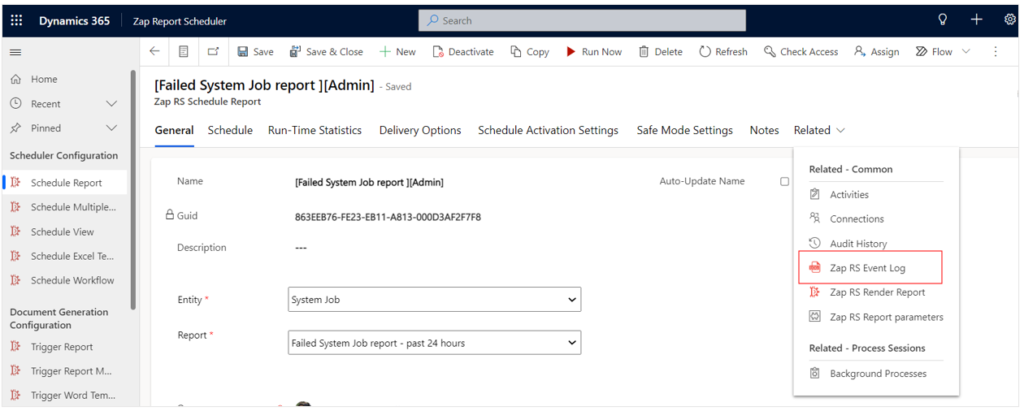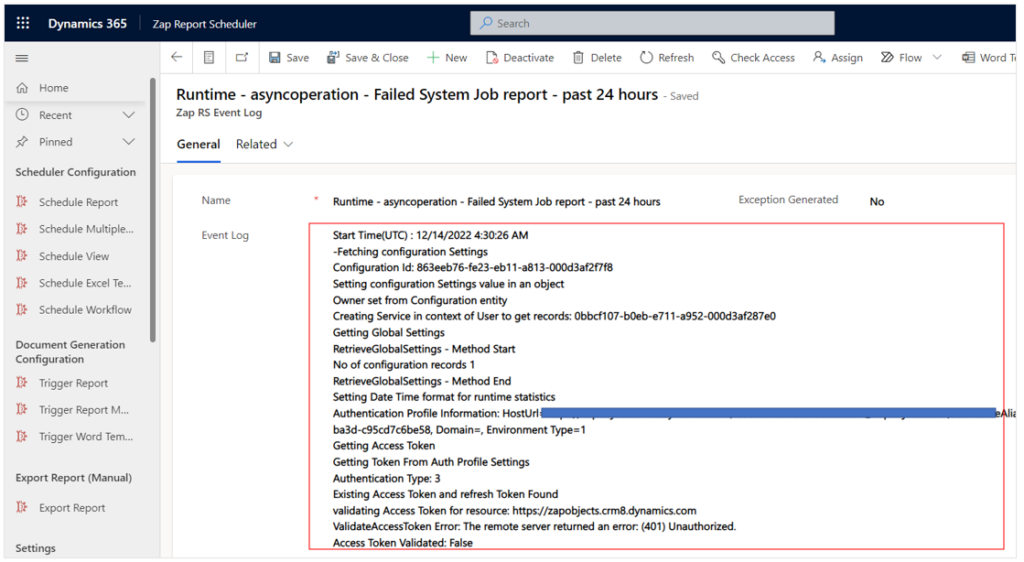If the email (with report) did not generate based on the schedule created, below are the steps for troubleshooting:
Step 1: Does the emails show-up in the related section of scheduled record?
Refer KB article: Viewing emails generated for a scheduled report
If not then proceed to next step…
Step 2: Did you set the checkbox “Do not send email if report has 0 records”? If yes then run the report manually and verify that report indeed has records. If yes then proceed to next step.
Step 3: Check “Last Date Run Time” and “Next Date Run Time”
In Zap RS Configuration form, scroll to section: Run-Time Statistics and check the values in fields: Last Run Date-Time and Next Run Date-Time.
Do both these values show as expected?
Step 4: Check Event log records
We generate event log records for each report execution. To view event log: open the configuration record for “Scheduled Report” / “Triggered Report”…now browse to related section and open “Event Log” record:
There are 2 event log records generated for every scheduled record. One is for calculating the next run date-time and other is actual report execution. Please note that for triggered report … only 1 log record is generated.
For understanding the reason for report execution failure… open the log record which is prefixed by “Runtime” text.
Please copy the full text of event log and send it over to support@zapobjects.com along with issue details.