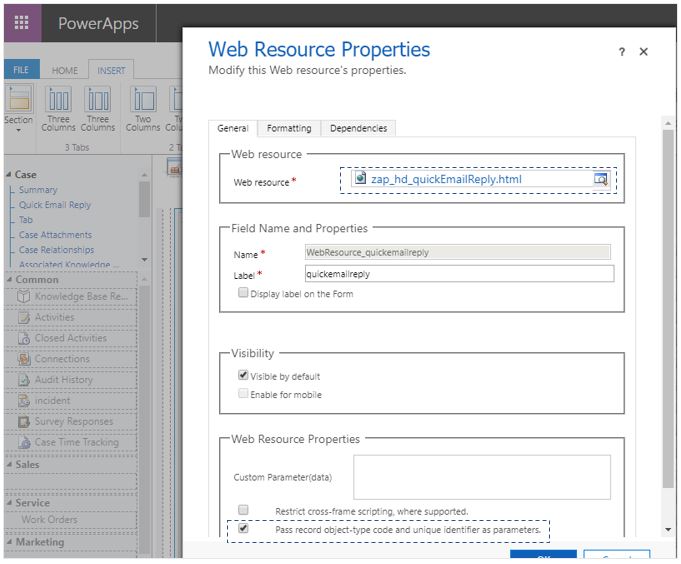On importing the Zap Helpdesk App, “Quick Email Reply” section will get automatically added to the default case form. If you have multiple case forms and would like to add “Quick Email Reply” section then follow the below steps:
Adding “Quick Email Reply” section to Case form:
- Open the Case form in edit mode
- Add a new 1-Column tab and name it as “Quick Email Reply”
- Select the section and insert a web resource
- In General tab: Web resource lookup field, search for “zap_hd_quick” and select “zap_hd_quickEmailReply.html”
- Enter any text in label field
- In “Web Resource Properties”, check the field “Pass record object-type code and unique identifier as paramters”
- Open “Formatting” tab:
In field: Row Layout: Number of rows: enter value 30
Uncheck “Display Border” field
Screenshot: General Tab
Screenshot: Format Tab
Adding custom fields to Case form: These fields are needed by “Quick Email Reply” section to function correctly. You can add a new tab in case form and add all these fields. Hide this tab by unchecking “Visible by default” property.
Below screenshot shows the custom fields that need to be added to Case form: